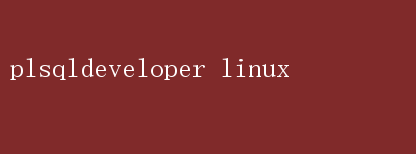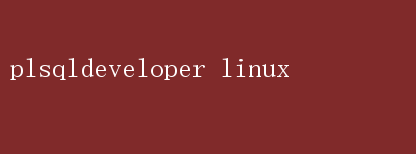
PL/SQL Developer on Linux: A Comprehensive Guide for Database Professionals
In the realm of database management and development, Oracles PL/SQL (Procedural Language/Structured QueryLanguage) stands as a towering figure, providing immense power and flexibility to developers and administrators alike. Among the myriad tools available for PL/SQL development, PL/SQL Developer, despite its origins on Windows, has carved a niche for itself due to its robust feature set and intuitive user interface. However, as the Linux operating system continues to gain traction among enterprises and developers for its stability, security, and cost-effectiveness, the need for a seamless PL/SQL development experience on Linux has become paramount.
This article delves into the intricacies of using PL/SQL Developer on Linux, showcasing its capabilities, installation procedures, benefits, and how it can be integrated into your Linux-based workflow. By the end, youll be well-equipped to harness the full potential of PL/SQL Developer on Linux, enhancing your productivity and efficiency in database development tasks.
Understanding PL/SQL Developer
PL/SQL Developer is a powerful Integrated Development Environment(IDE) specifically designed for developing, testing, debugging, and optimizing PL/SQL code. It offers a comprehensive suite of tools that cater to the needs of both seasoned professionals and budding developers. Features such as syntax highlighting, code completion, debugging capabilities, and seamless database connectivity make it an indispensable tool for anyone working with Oracle databases.
Traditionally, PL/SQL Developer was available primarily for Windows, which posed a challenge for Linux users. However, thanks to advancements in cross-platform compatibility and the tireless efforts of the open-source community, Linux users can now enjoy a similar experience through various methods, including the use of Wine(a compatibility layer for running Windows applications on Linux) and native alternatives.
Why Use PL/SQL Developer on Linux?
1.Enhanced Stability and Security: Linux is renowned for its stability and security, making it an ideal platform for running database-related applications. By running PL/SQL Developer on Linux, you can leverage these strengths, ensuring that your development environment is both robust and secure.
2.Cost-Effectiveness: Linux distributions are often free or come with minimal costs, making it an economically viable option for businesses and individuals alike. This cost savings can be particularly beneficial when it comes to investing in database development tools.
3.Flexibility and Customization: Linux offers unparalleled customization options, allowing you to tailor your development environment to your specific needs. This includes installing necessary libraries, tools, and configurations to optimize PL/SQL Developers performance.
4.Integration with Other Linux Tools: Linux boasts a rich ecosystem of tools and utilities that can be seamlessly integrated with PL/SQL Developer. This includes version control systems, build automation tools, and more, facilitating a streamlined and efficient development workflow.
Installing PL/SQL Developer onLinux
While PL/SQL Developer does not have an official Linux version, there are several methods to run it on Linux, the most popular being the use of Wine. Heres a step-by-step guide to installing and configuring PL/SQL Developer on Linux using Wine:
1.Install Wine:
- Begin by installing Wine on your Linux distribution. Depending on your distro, you can use package managers like`apt` (Debian/Ubuntu),`yum` (CentOS/RHEL),or `dnf`(Fedora).
- For Debian/Ubuntu, run: `sudo apt update && sudo apt install wine`.
- For CentOS/RHEL, you may need to enable the EPEL repository first: `sudo yum install epel-release && sudo yum install wine`.
2.Download PL/SQL Developer:
- Visit the official PL/SQL Developer website and download the latest version of the Windows installer.
3.Install PL/SQL Developer using Wine:
- Navigate to the directory where you downloaded the PL/SQL Developer installer and run it using Wine: `wine plsqldev_xxx.exe`,where `xxx` represents the version number.
- Follow the prompts in the installer to complete the installation.
4.Configure PL/SQL Developer:
- Launch PL/SQL Developer byrunning `wine ~/.wine/drive_c/Program Files/PLSQL Developer/plsqldev.exe`.
- Configure your database connections by navigatingto `Tools > Preferences > Oracle >Connection`.
Using PL/SQL Developer onLinux
Once installed and configured, PL/SQL Developer on Linux behaves similarly to its Windows counterpart. Here are some key features and functionalities to explore:
1.Database Connections:
- Easily create, manage, and switch between multiple database connections.
- Utilize the connection wizard to configure new connections with minimal effort.
2.SQL Worksheet:
- Write, execute, and debug SQL and PL/SQL scripts.
- Enjoy syntax highlighting, code completion, and real-time error checking.
3.Debugger:
- Step through PL/SQL code line by line, inspect variables, and set breakpoints.
- Analyze and troubleshoot code efficiently with detailed debugging information.
4.Reports and Tools:
- Generate comprehensive reports on database objects, performance, and more.
- Utilize built-in tools for comparing schemas, exporting data, and managing user privileges.
5.Integration with Version Control:
- While PL/SQL Developer itself does not have native version control integration, you can use external tools like Git for version control. Linuxs robust support for version control systems allows seamless integration with your PL/SQL Developer workflow.
Tips for Optimizing PL/SQL Developer on Linux
1.Performance Tuning:
- Configure Wine settings to optimize performance. This includes allocating more memory to Wine and tweaking its graphics settings.
- Use Linuxs resource monitoring tools to monitor PL/SQL Developers performance and identify bottlenecks.
2.Customization:
- Customize PL/SQL Developers interface, shortcuts, and themes